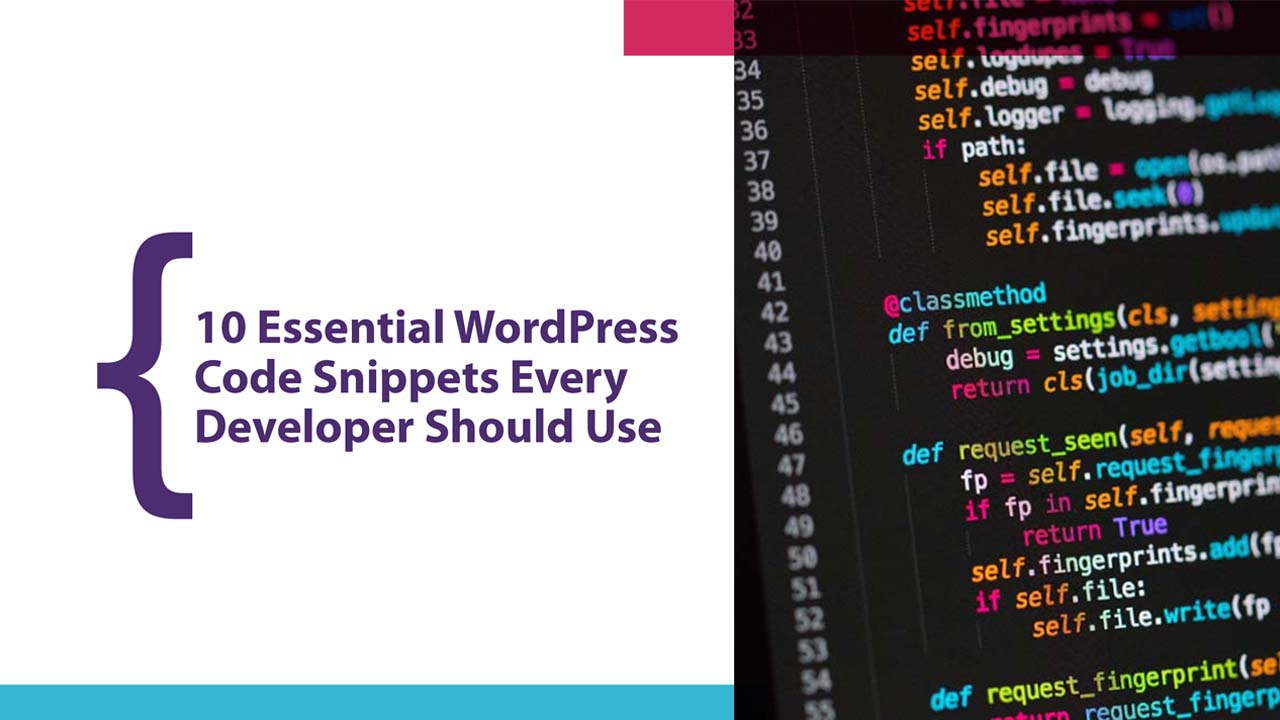Want to make your WordPress website faster, safer, and easier to manage without diving into heavy coding? You don’t need to be a professional developer to boost your site’s performance. By using some smart tricks—known as WordPress code snippets—you can customize your site, improve security, and even enhance the user experience.
In this blog, we’ll explore the 10 Essential WordPress Code Snippets that every developer (and smart site owner) should know. These simple tweaks will help you optimize your site quickly and confidently.
What Are WordPress Code Snippets
WordPress code snippets are small blocks of code that modify how your site behaves or looks. Instead of installing multiple plugins, you can use snippets to make changes directly in your theme or through a snippet manager.
They help you boost performance, improve security, and customize user experience—all without bloating your website.
10 Essential WordPress Code Snippets to Supercharge Your Site
Choosing the right tweaks can make your WordPress site faster, safer, and easier to handle. Here are the 10 Essential WordPress Code Snippets you should definitely know about:
1. Disable WordPress Admin Bar
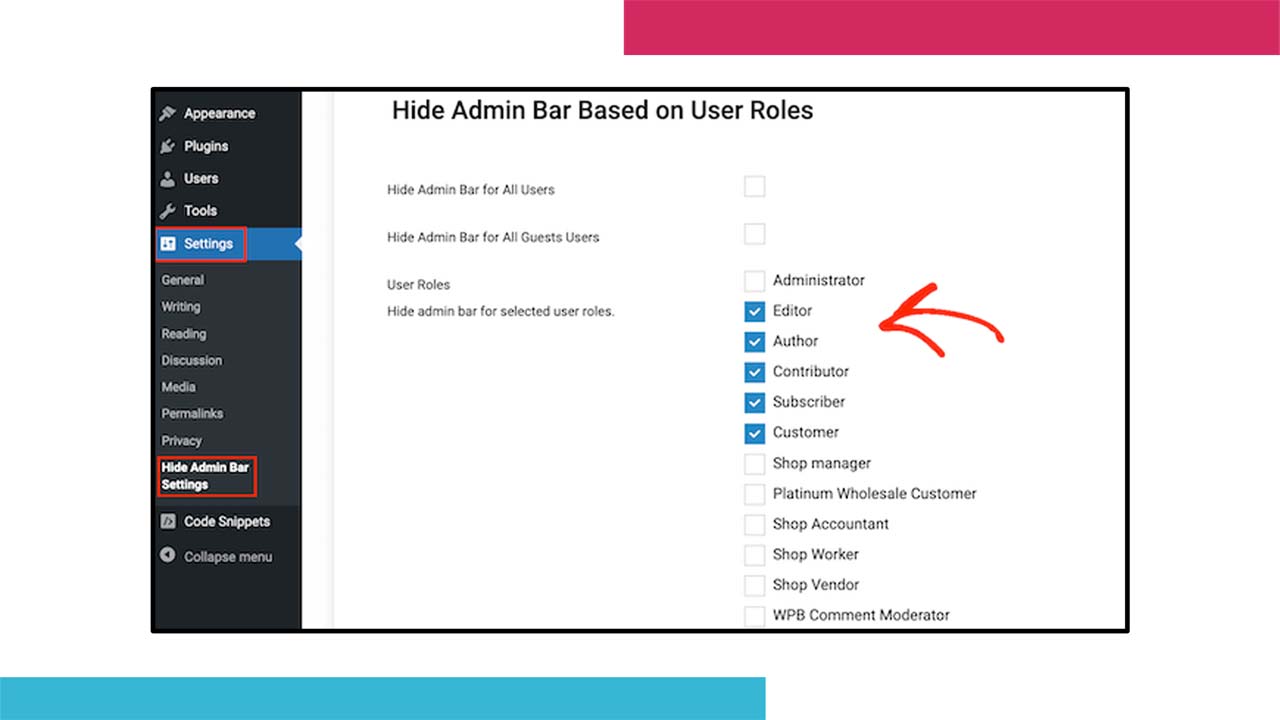
The WordPress admin bar often clutters the top of your site for logged-in users. While it’s helpful for admins, it can disrupt the front-end view for others. Disabling it for non-admin users keeps the site clean and maintains a professional appearance without affecting backend access for administrators.
Key Benefit:
A cleaner, distraction-free site experience for logged-in users while preserving admin controls.
2. Limit Post Revisions
WordPress automatically saves every edit as a post revision, which over time can clutter your database and slow down your site. By limiting the number of stored revisions, you keep your database lean and improve overall performance without losing important edits.
Key Benefit:
Reduce database bloat and speed up your site’s backend by keeping only necessary revisions.
3. Automatically Set Featured Image
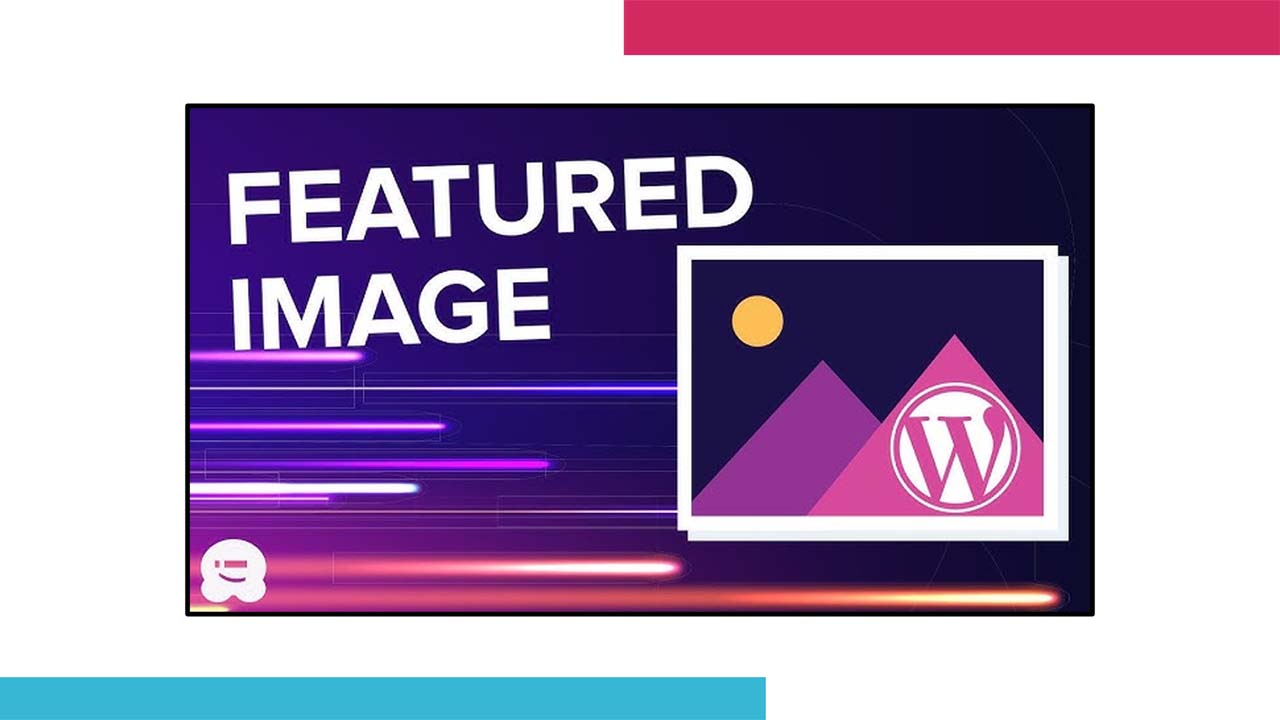
Forgetting to add a featured image can make posts look incomplete. By automatically setting the first image from a post as the featured image, you ensure every post looks polished without extra steps during publishing.
Key Benefit:
Save time and maintain a consistent, professional appearance across all your posts.
4. Customize WordPress Login Logo
The default WordPress login page can feel generic, especially if you’re building a custom site for a brand or client. By replacing the WordPress logo with your own, you can instantly make the login experience feel more professional and tailored to your brand.
Key Benefit:
Deliver a consistent brand experience from the very first interaction, reinforcing trust and professionalism for clients, users, or team members.
5. Remove WordPress Version Number
Displaying your WordPress version publicly can make your site an easy target for hackers seeking out specific vulnerabilities. By removing this version number from the site’s source code, you add an extra layer of security.
Key Benefit:
Increase your site’s protection by obscuring version details, making it harder for attackers to exploit known security flaws.
6. Redirect Users After Login
Instead of sending users to the default WordPress dashboard, you can redirect them to a custom page like a welcome screen, dashboard, or their profile. This creates a more tailored and efficient user experience.
Key Benefit:
Streamline navigation by guiding users directly to important pages, improving their overall experience and engagement.
7. Disable Gutenberg Editor
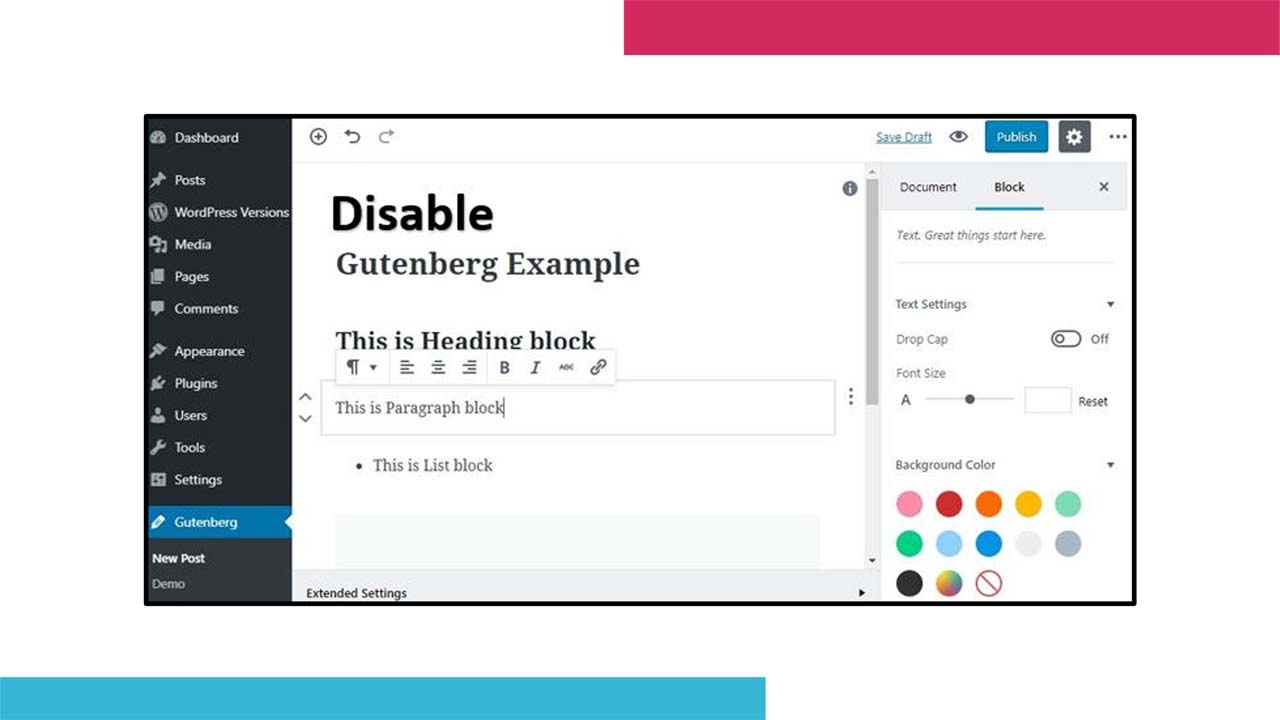
If you’re more comfortable with the Classic Editor or have a custom site setup that works better with it, you can easily disable the Gutenberg editor and revert to the old WordPress editor.
Key Benefit:
Ensure seamless compatibility with legacy plugins or custom setups without the need to code a completely new editor.
8. Customize Excerpt Length
WordPress excerpts are set to a default length, which may not always suit your site’s design. You can easily adjust the length to ensure it fits your layout and provides just the right amount of content preview.
Key Benefit:
Enhance the user experience by improving readability and giving you control over how much content is shown on blog archive pages.
9. Disable Comments on Specific Post Types
For certain post types, like portfolios or landing pages, you might not want to allow comments. WordPress gives you the option to disable comments on specific pages or custom post types, helping keep the focus where it’s most needed.
Key Benefit:
Maintain control over user interactions by ensuring comments are only enabled where they make the most sense, such as on blog posts.
10. Hide Unused Dashboard Widgets
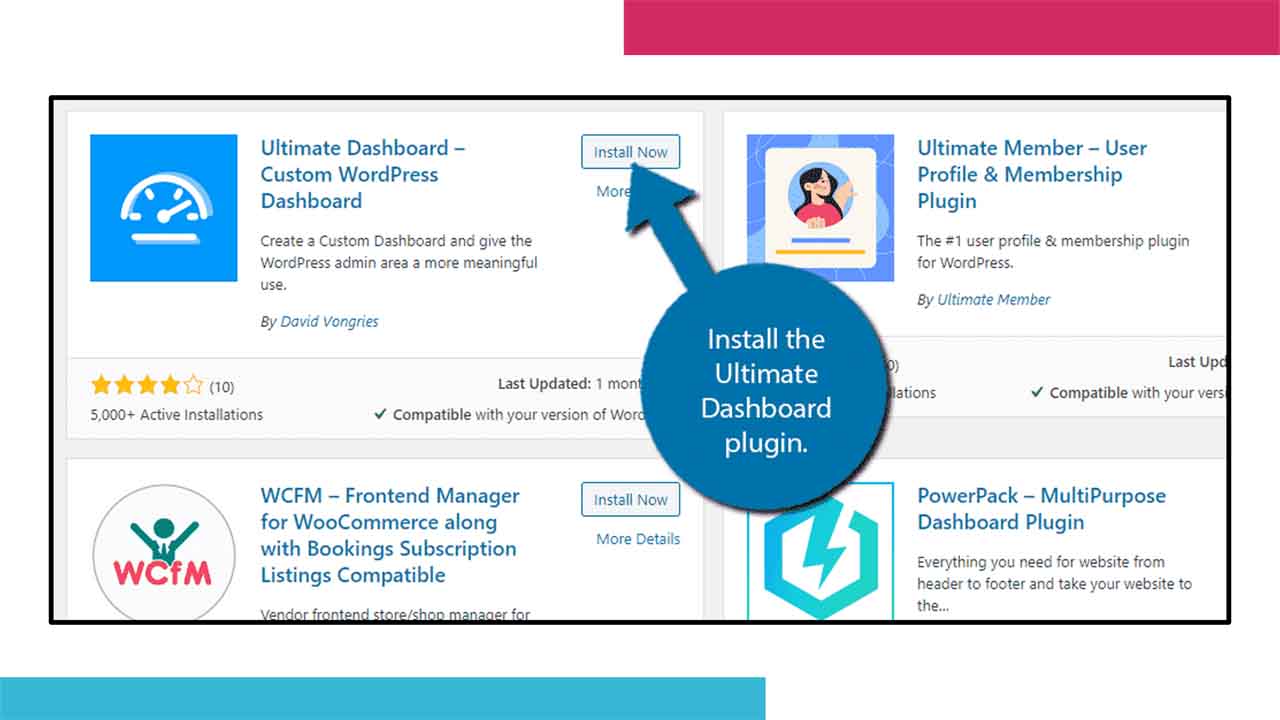
The WordPress dashboard can sometimes feel cluttered with widgets you don’t use. Hiding the unnecessary ones can clean up the interface, making your admin experience more efficient and speeding up loading times.
Key Benefit:
Streamline your dashboard for quicker access to the tools and features you actually use, improving overall workflow efficiency.
Pro Tips to Maximize WordPress Customizations
While adding the 10 Essential WordPress Code Snippets can transform your site, here are a few smart practices to follow for best results:
- Use a Snippet Plugin: Instead of editing functions.php, use plugins like “Code Snippets” to safely manage and organize your customizations.
- Backup Regularly: Always back up your website before making changes, just in case anything goes wrong.
- Test Changes in Staging: If possible, test new snippets on a staging site first to avoid disrupting your live site.
- Stay Updated: Keep your WordPress core, themes, and plugins updated to maintain compatibility with your snippets.
- Combine Snippets Strategically: Avoid overloading your site with unnecessary tweaks. Focus on quality over quantity.
Final Thoughts
Using the 10 Essential WordPress Code Snippets can seriously elevate your site’s customization, performance, and user experience without complicated coding.
Whether you want to improve security, personalize branding, or make your dashboard cleaner, these simple tweaks are your starting point.
Take control of your WordPress site today by applying these easy but powerful snippets—and watch your site become faster, safer, and smarter!
5 min read